Mastering Raycast: A Deep Dive into Features, Extensions, and Comparisons
An in-depth exploration of Raycast, highlighting its standout features, powerful extensions, and a detailed comparison with Alfred.

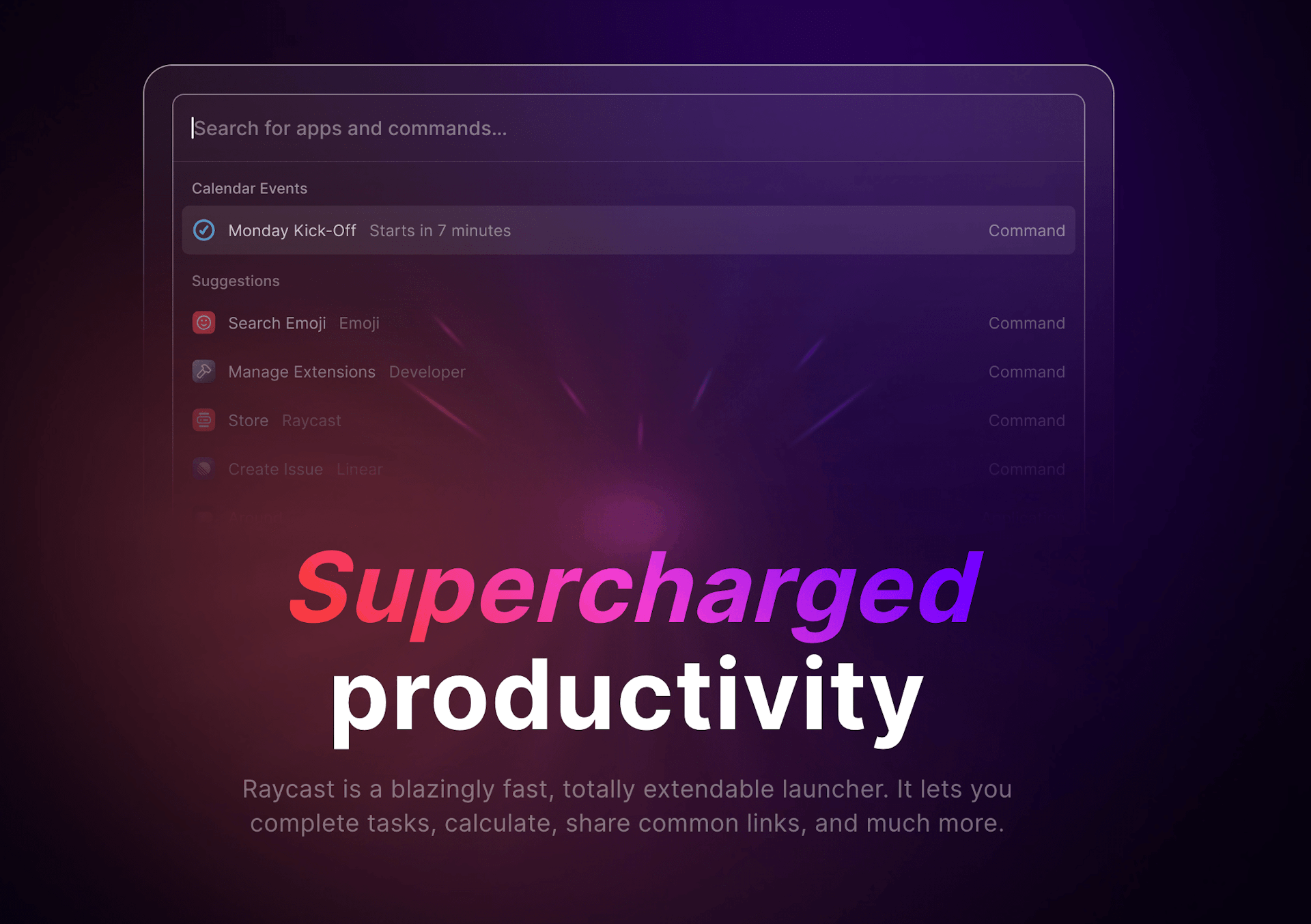
Welcome to my comprehensive guide on Raycast, a crucial tool in my daily stack that supercharges my productivity by allowing me to control my Mac with just a few keystrokes. Raycast is brilliantly designed to integrate with the apps and services I use every day, enabling me to execute actions faster than ever before.
In this guide, I will share my experience exploring the key features of Raycast, diving into its most useful extensions, and comparing it with Alfred, another productivity tool I've used. This guide is particularly beneficial for Mac users, as Raycast is currently not available for Windows. Whether you're a beginner or a power user like me, this guide has insights for you. So, let's dive into the world of Raycast and discover how it can revolutionize your workflow as it has mine.
Key Features of Raycast
Raycast is packed with a multitude of features designed to streamline your workflow and boost your productivity. From quick actions to powerful scripting, Raycast offers a range of capabilities that make it a standout tool in my productivity stack. In this section, I'll delve into some of the key features that make Raycast a game-changer for me.
Window Management
Once you've launched an app, Raycast allows you to manage its windows with ease. You can quickly switch between windows, close windows, and even move windows to different desktops. This feature is particularly useful for managing multiple windows on large screens.
Here is my setup for window management, which allows me to place windows on thirds and two-thirds of the screen:
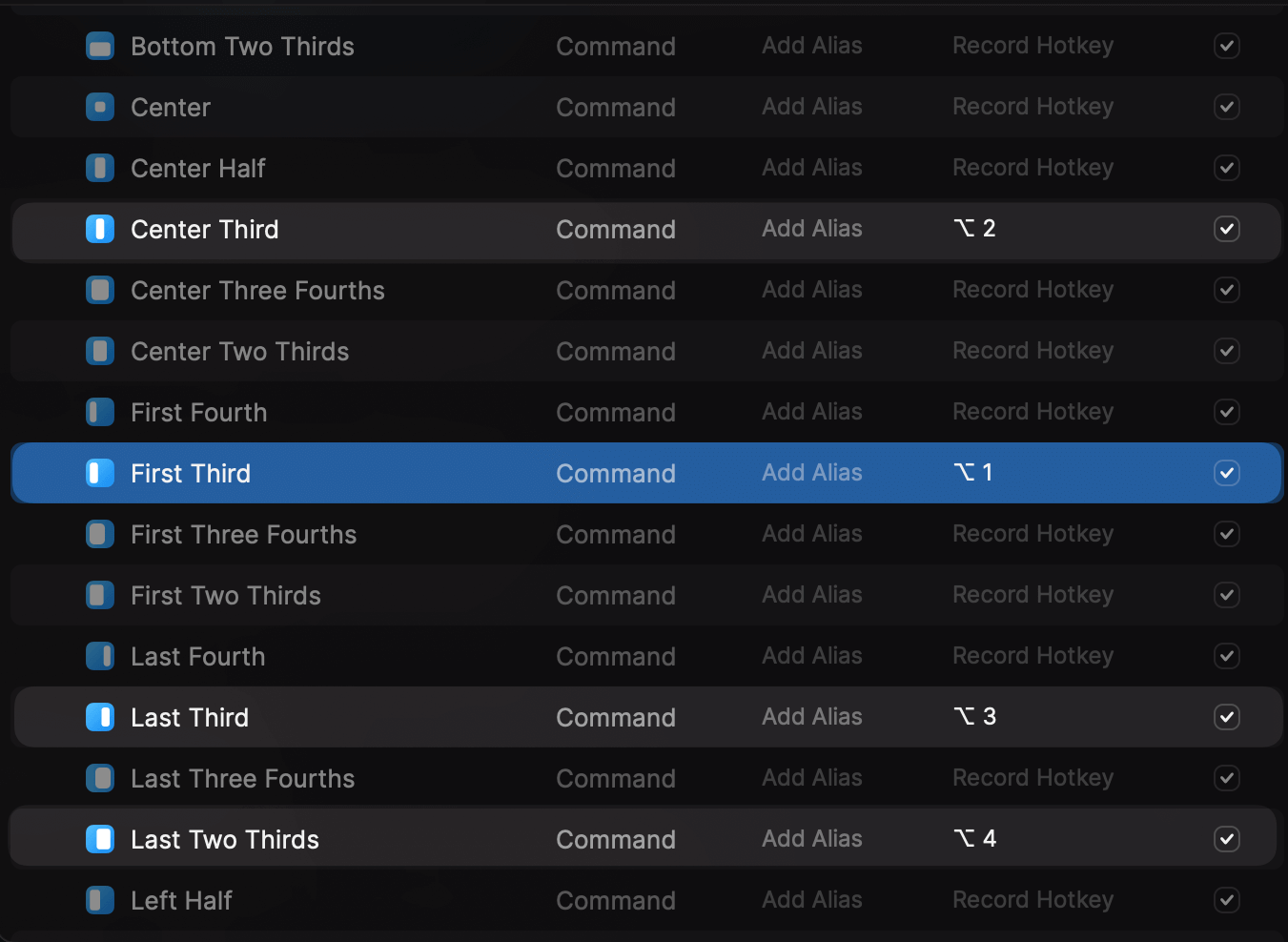
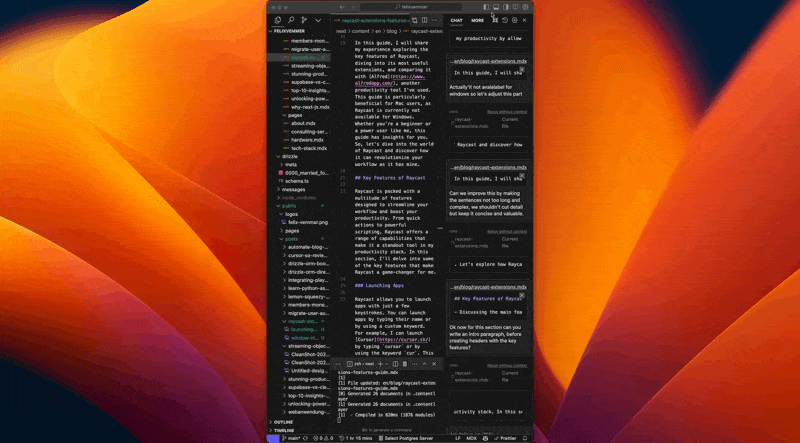
Snippets
Raycast allows you to create snippets for text that you use frequently. You type in a short keyword, and Raycast will expand it into the full text.
You can create snippets for anything from email addresses to code snippets. This feature is particularly useful for saving time when you're typing the same text over and over again.
Here are some of my personal snippet examples:
Clipboard History
I have set up Raycast to access my clipboard history using the shortcut ⌥ + c on my Mac. This feature has proven to be incredibly useful when I'm juggling multiple copy-paste operations.
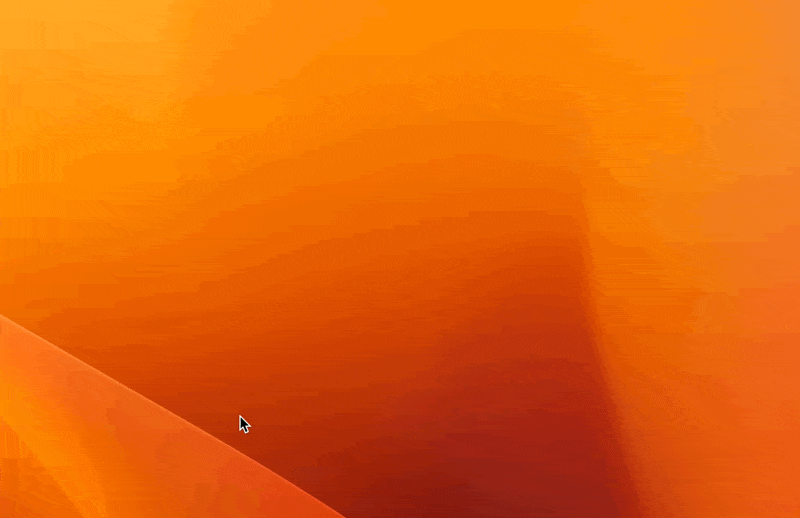
It also includes a powerful search functionality, which allows me to quickly locate and retrieve any item from my clipboard history.
Launching Apps
Raycast allows you to launch apps with just a few keystrokes. You can launch apps by typing their name or by using a custom keyword. For example, I can launch Cursor by typing cursor or by using the keyword cur. This feature is particularly useful for launching apps that don't have a keyboard shortcut or are buried in your dock.
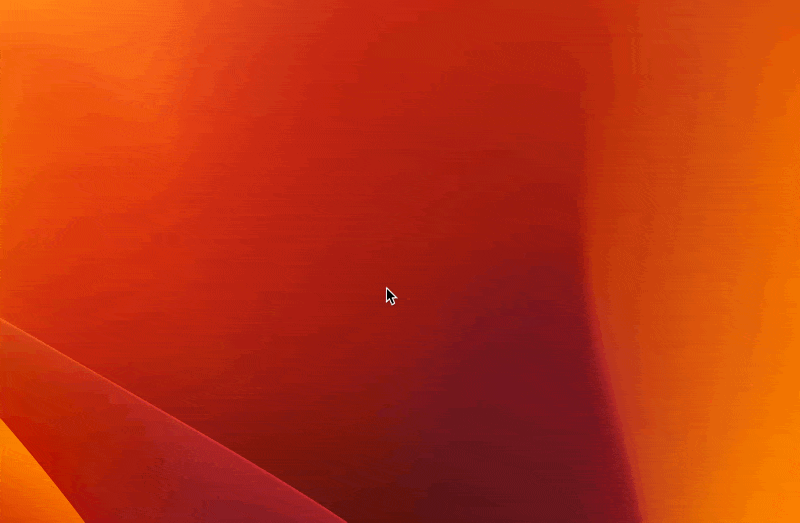
If you don't know about Cursor, check out my post on Cursor:

Cursor.so Reviewed: The Tool Every 10x Developer Should Know About.
Discover how cursor.so revolutionizes coding! Dive into its top features and understand why it's a game-changer for developers, seamlessly merging VSCode with AI to supercharge your workflow.
File Search
I have set up Raycast to search for files and folders using the shortcut ⌥ + d on my Mac. This simple yet powerful feature allows me to view metadata and perform common actions on the files. It has proven to be incredibly useful for finding files that are buried deep in my file system.
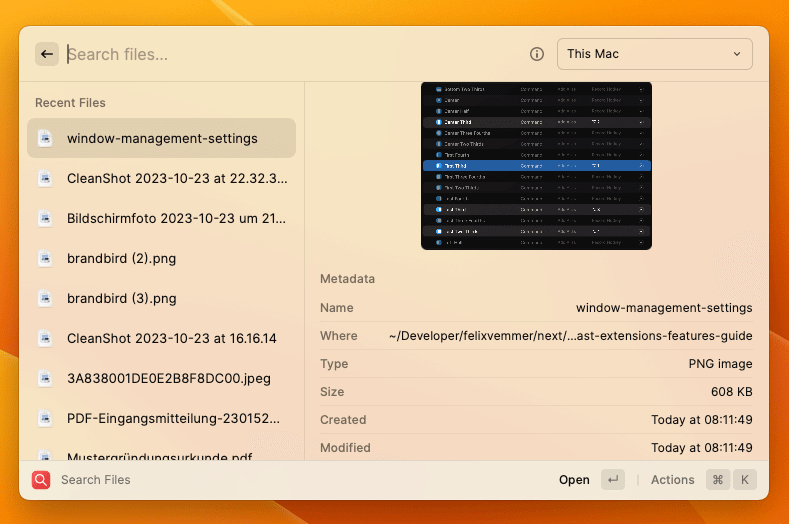
Emoji Picker
Probably not the most critical feature but still very useful when you need to add an emoji to a message or document. I have set up Raycast to access the emoji picker using the shortcut ⌥ + e on my Mac.
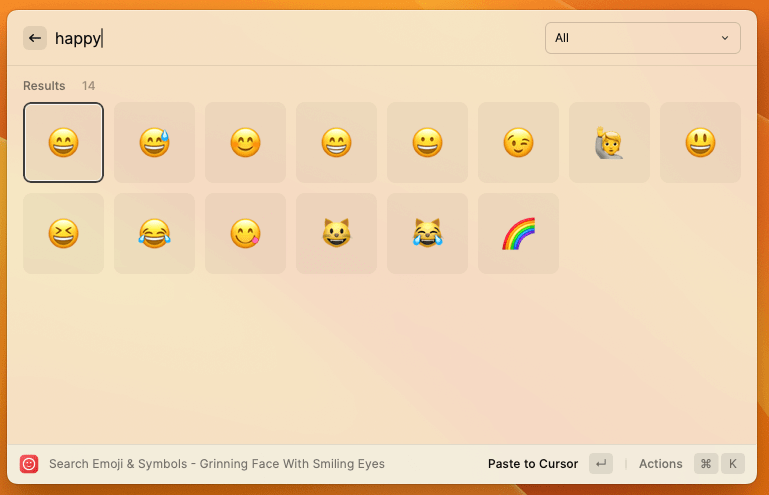
There is also a GIF Search Extension that allows you to search for GIFs and copy them to your clipboard.
Quick Links and Bookmarks
Whenever I have to log in to my Datev Duo Account for Tax Accounting, I used to google it every time. Now, with Raycast, I can set up a quick link to log in to my Datev Duo Account with just a few keystrokes.
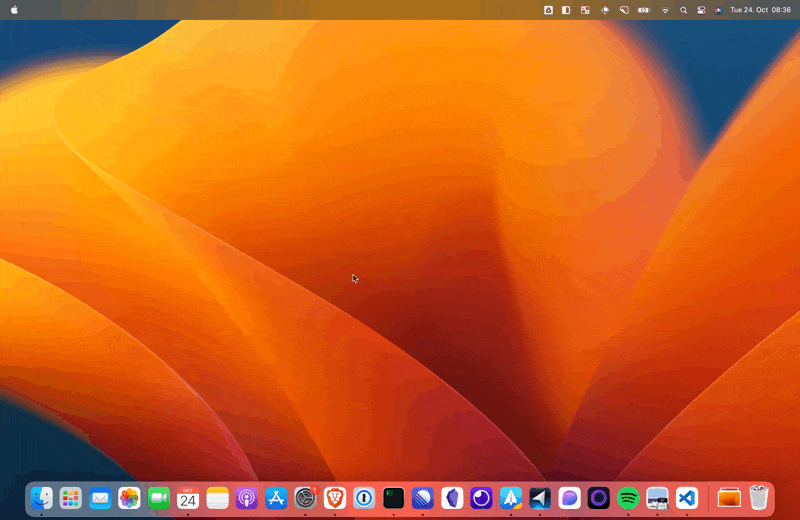
Jumping into Online Meetings
Never miss another meeting with Raycast. It allows you to join Zoom, Google Hangouts, and more, without the need to search for a link. You can jump straight into your calls or check your upcoming schedule. When a meeting is selected, simply hit Enter to open up the meeting URL in the browser.
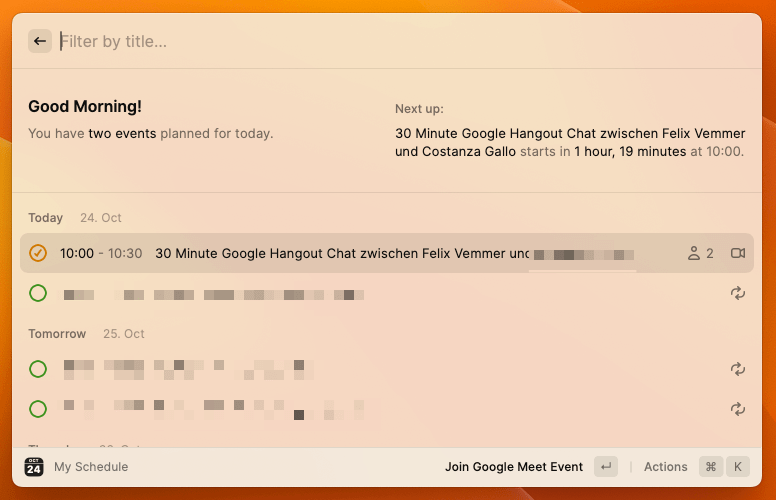
Best and Most Useful Raycast Extensions
In addition to the core Raycast Extensions, you can also install Extensions developed by the community. These extensions bring together everything you've been looking for in one place.
You can search and browse Extensions for your tools, actions, and more in the Raycast Store.
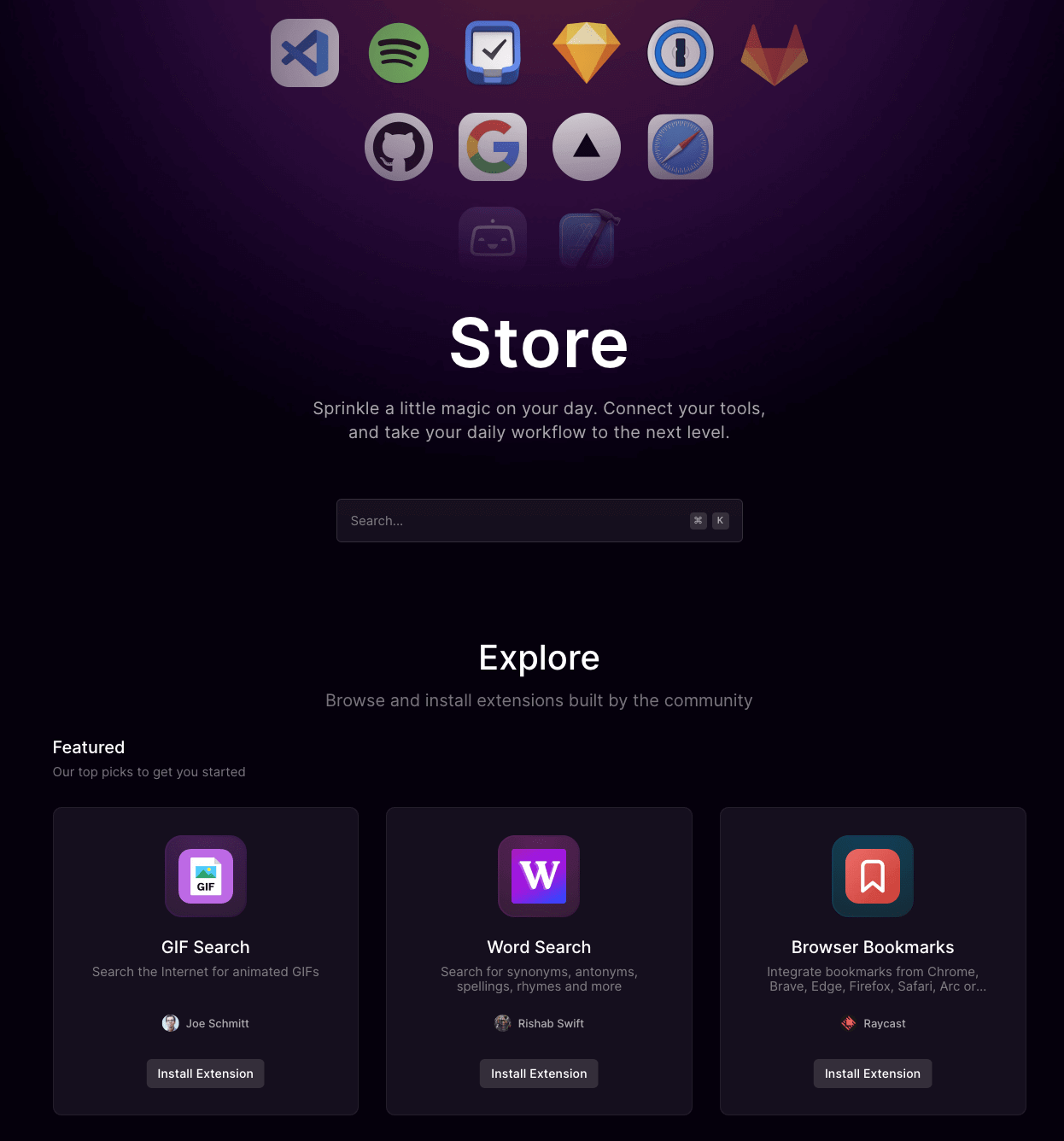
Subscribe to continue reading.
Already a reader?